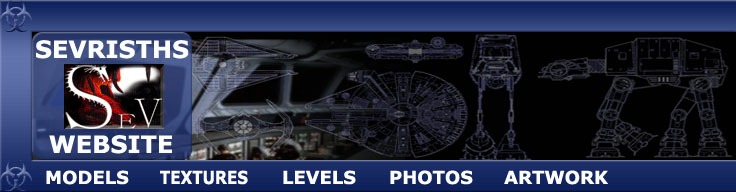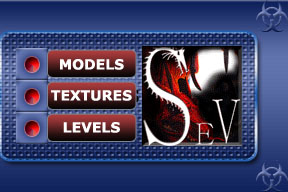I would like to think that i can do all these things myself and that i am self taught, but its because of people like you that want to learn online that the teachers who taught me gave me the chance to pass on the knowledge so to speak, i do not know everything and am happy to be corrected when it means a better result.
3dsmax/Gmax
Paint
Shop Pro/Photoshop
Gtk
Radiant
Jedi Academy
|