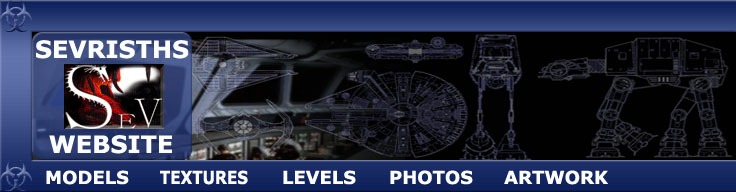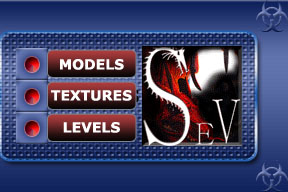I find it handy to place selected objects outside the box, as it can get a bit crowded in there, i usually place flattened faces in groups out here untill all of the maps have been sorted out, you will have to experiment here and you will find that there are many ways to lay out or flatten the maps, but i recomend trying some out until you get to know them as some are great time savers, especialy the unfold map option.(best for regular shapes like boxes)
click the image for more text.
|