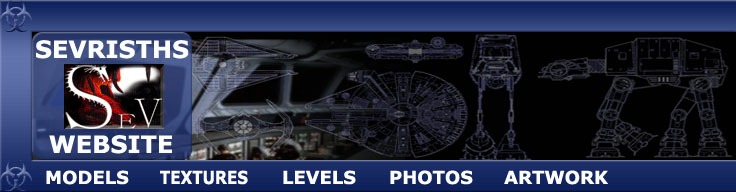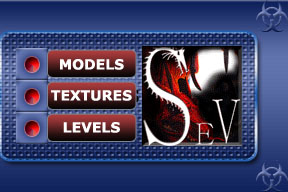Now create 9 "path_corners", and name them sequentially for example "sec_cam_path_01", "sec_cam_path_02" etc.
Now target them as you see them in the image above with the first path being the one within the func train. (the func train is just placed overlaping the first path dont worry if they are touching it wont affect anything)
Remember to target the last path to the first path creating a loop.
Now name the func train "sec_path_anim" and target it to the first "path_corner" which should be "sec_cam_path_01".
|